Frequently Asked Questions
Patterns
I haven't received my pattern email
On purchase your patterns are automatically emailed to your email account within minutes of the check process completing.
Here are some of the most common reasons for you not receiving your patterns:
- Email address supplied is incorrect. This tends to be common if you are purchasing from ThreadABead using your PayPal account and the email address on the PayPal account is no longer valid. Due to Paypal regulations we need to send items to the details given in Paypal so please ensure you amend your email address with Paypal before purchasing from us.
- Email address is misspelt. On checkout we may ask for your email address and it is this email address we will use to email your patterns to you. If you have misspelt your email the pattern email we send will fail. If you are a regular buyer from ThreadABead consider using an account with us which will store your email so you don't need to provide it each time as risk a mistake.
- Email client has marked email as spam. Occasionally, especially if you are a new user to ThreadABead, emails we send could be marked as spam by your email provider. Usually in this case the email will be moved to your "Junk" folder. To prevent this happening please ensure you have added ThreadABead to your "Safe Senders" list as any other email we send in response to your issue will also be marked as spam.
- Email inbox box is full. If you do not have enough space left in your inbox your email client will fail to receive your pattern email (however smaller emails under the size your have left may still get through). Please ensure if you are purchasing a large quantity of patterns there is plenty of room left in your inbox to receive them.
If after reading the above you are still having trouble receiving your patterns, and more than an hour has passed, please contact us at contact@threadabead.com with your order number, the date of your order and the email address you have used. On receipt we will resend out all your patterns.
I can't get the pattern from the link(s) provided
On receiving your pattern email from ThreadABead, you will find that a unique link/url is included within the email. Please note that you must be connected to the internet in order to download the patterns.
On clicking the link within the email you will be taken to a page which will show an image of each of the patterns you have purchased and a link/url underneath each one - this is a link to the actual pdf file of the pattern.
On clicking on a link under a pattern image, you will be prompted if you want to "open" or "save" the file. Please always click "save" so you will have a copy of the file stored on your personal computer. Please note, some pattern files are quite large and will take a long time to download. Depending on your internet speed it could be quite a few minutes so please be patient and leave the computer to download this file fully before you try to open it as it may corrupt the file.
Note, some computers will not prompt for you to choose the location where you want to save the file to. In this instance they are usually saved to a folder called "downloads", a simple search on your computer will find the file if necessary.
For security reasons the unique links we provide for you to access the pattern files purchased will expire after 5 clicks/attempts to download. It is therefore very important that you use the links provided to store a copy of the files onto your computer. If you have reached the maximum download limits (which will be displayed to you on the page) - please contact us via email at contact@threadabead.com where we will reset your link for another attempt.
I can't open my pattern files
Patterns are supplied in pdf format. This is a very common format that can be viewed on many computers as default.
If you cannot view the pattern files, here are some common reasons:
- Your computer is unable to open any pdf file. If you do not have any software on your computer to open a pdf file this will prevent you from viewing your patterns. Our recommend software is Adobe Acrobat Reader DC, which is available as a free download at www.adobe.com/reader.
- Your pdf software is out of date. If you have an old version of pdf software this may not work with newer pdf files. We recommend that you download the latest version of Adobe Acrobat Reader DC, which is available as a free download at www.adobe.com/reader we test all our patterns to work with the latest version of this software.
- Pdf file is corrupted. There are a couple of ways a pdf file can get corrupted:
- A corrupt Pdf file can happen when receiving an email. If your internet connection is closed or the download interrupted this can result in being unable to open the pdf file. We recommend , if possible, to try re-downloading the email file and attachments.
- In rare circumstances the pdf file you are viewing can get corrupted on your computer. In this case please re-download the file from via your download link.
If after reading the above you are still having trouble opening your patterns please contact us at contact@threadabead.com with your order number, the date of your order and the email address you have used. On receipt we will resend out all your patterns.
I don't own or have access to a printer to print out my patterns.
No problem! We now offer the "Print & Post" service, so we will print your patterns out and post them to your address for a small extra charge (6p per page). By default all patterns are emailed, if you would like the patterns to be printed simply select the button "Yes, Print my Pattern" on the pattern page, or alternatively on the basket page there is a large pink section at the top called "Print & Post Your Patterns", simply ensure there is a tick in the box here. (Note, the "Type" of the pattern in the table will change from "Patten" to "Printed Pattern")
I can't print out my patterns.
If you can open and view your pattern file but cannot print this indicates that the problem lies between your computer and printer. Unfortunately in this circumstance we are unable to give you detailed technical advice on your individual computer set up, however we have compiled a list of possible causes:
If you cannot view the pattern files, here are some common reasons:
- You are not printing them from software which can read pdf files, i.e. Word. Our recommend software is Adobe Acrobat Reader DC, which is available as a free download at www.adobe.com/reader if the file is loaded into this software you should be able to view the file correctly and print out.
- Your print settings are incorrect. All pdf pattern files are set as a A4 (210 x 297) page. Try printing out another file. If this file prints out correctly try comparing the print settings between this file and the pattern file.
- Your printer is old and does not have enough onboard memory. If the file size for the pattern is too large for your printer to cope with - try printing out just one page to see if this works.
- It asks me for the "output file name". This indicates an issue with your personal computer set up. Please ensure the right printer to print to is selected and on the print menu the check box "Print to File" is unselected.
If after reading the above you are still having trouble printing your patterns please contact us at contact@threadabead.com with your order number, the date of your order and the email address you have used. Although we will try and help and guide you to fix the problem, if the issue is related to your individual computer set up we regret we are unable to give detailed IT support.
I have found a mistake in a pattern.
Firstly we would like to apologise for the inconvenience, although we strive to ensure our patterns are mistake free, errors can happen. We will always correct patterns and make available the corrected version.
In the first instance please check that the error has not already been corrected. Revisit your download link in your order email, if the pattern has been amended since your last download it will show as "Updated" for you to re download and obtain the correction. If you have an account with us please visit the section "Pattern Corrections" where any corrections made to the pattern since your last download will be shown and will also give you the option redownload the pattern.
In the unlikely instance where you do find a mistake that hasn't been corrected we are always grateful if you let us know about it.
Is there VAT on patterns?
VAT is chargable depending upon your location.
How do I download and print patterns?
Please read this section to show you how to download and print our patterns from different browsers or save them as files to your device.
How does printing work?
Our patterns are downloaded in the form of PDF files. When you download your patterns, they will be downloaded to your device. In order to print them, you should open each pattern and print them using your browser's tools.
I've downloaded my patterns, where did the files go?
The location of your pattern PDF files varies depending on the browser you are using and the device.
Internet Explorer:
When you download a pattern, a dialogue box will pop up on your screen, alerting you that a PDF file will be downloaded to your computer. It will give you the option to save the file or open it. To print, select open file. The pattern will then open. This may take a few minutes to download and open the file. You can then use your browser tools to print.
Note: you will need to have a PDF reader installed on your computer to open this file. If you don't have one, you can download Adobe Acrobat Reader DC for free here.

Microsoft Edge:
A dialogue box will pop up on your screen, alerting you that a PDF file is being downloaded to your computer. Please wait for the download to complete to 100%.

When fully downloaded you will get the option to open the file. To print or view, select open file. A file in PDF format will open. You can then use your browser tools to print.

Note: you will need to have a PDF reader installed on your computer to open this file. If you don't have it, you can download Adobe Acrobat Reader DC for free here.
Google Chrome:
The pattern will appear in the browser's bottom bar, alerting you that a PDF file is being downloaded to your computer. Please wait for the download to complete to 100%.

When fully downloaded click on the arrow icon to the right of the file downloaded, and you can then select open to open and print the file.
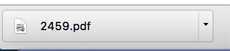
If using a Mac, the file will open in Preview. The file will also be available from your computer's Downloads folder (or from the location where you have chosen your downloaded files to go).
If using Chrome in a Windows PC or laptop, the file will open in a new browser window.
Safari (desktop or laptop):
The file will start to download, and it will be downloaded into the downloads area of your browser, which is located in the top right corner of your browser window. Please wait for the download to complete to 100%.
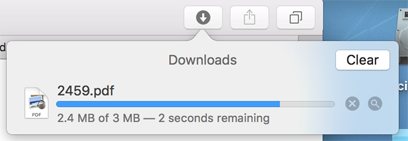
When the file is downloaded then it can be opened in your downloaded files folder, and then printed.
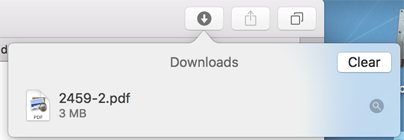
Firefox:
A dialogue box will pop up alerting you that a file wants to be downloaded to your computer. It will give you the option to save the file or open it. To print/view, select open file. The file will then be downloaded, which may take a few minutes, so be patient. When downloaded the pattern will show on your screen, then just use your browser tools to print.
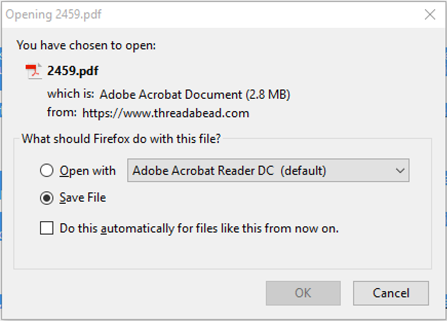
Alternatively, you can find the printable version file in your Downloaded files folder.
iPad and iPhones
When you download a pattern, the pattern will open in your browser. Please wait for it to download and display on your screen. This will be when the blue line at the top, as seen below, reaches the end.
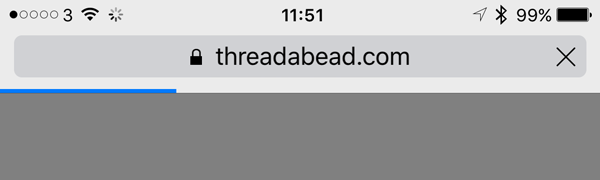
The pattern will then be displayed on your screen. We suggest you save the pattern to iBooks. If the menu shown below is not displaying on your screen, then just tap in the middle of your screen, and the menu should display at the top. Just click "Open in iBooks".
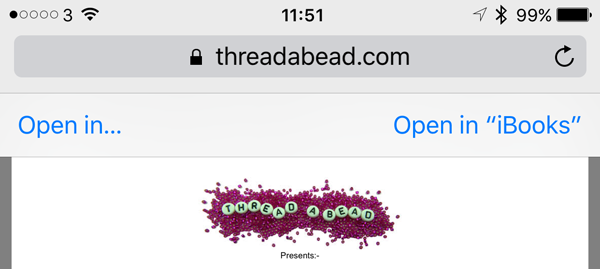
Your pattern will be saved into iBooks, and will then open up in the iBooks App. To print the pattern, just click on the icon as shown below and click print.
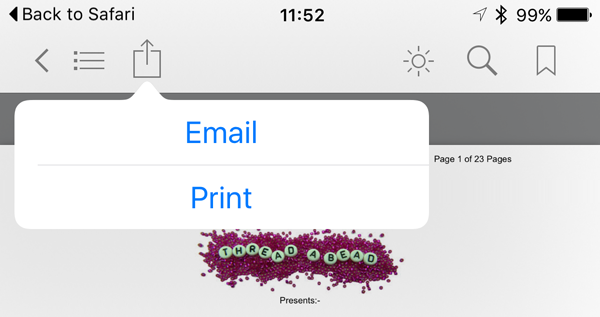
Note, in order to print from an apple device, your printer needs to be airprint enabled.
Android tablets
When the file has finished downloading, it will then open in your browser window. From there you will be able to save to your device or send it to your printer.
The Pattern I downloaded is blank or won't load - how can I read it?
a) Open Adobe Acrobat Reader DC, go to Edit > Preferences > Internet and either tick, or untick, "Display PDF in browser". Then close down Adobe Acrobat Reader DC so that the setting change takes effect.
Try to open the file again. Depending on your new setting the PDF should open, either inside the browser or, if you selected Open PDF outside the browser, a new Adobe Acrobat Reader DC window should open, this time outside the browser with all the content displayed.
b) Alternatively, use a different browser. Firefox from Mozilla is an excellent browser to use, available to download for free from here. If you still encounter a problem you can also fix it by choosing Tools > Options > Applications tab > look for a drop down for Adobe Acrobat Reader DC which should be switched to "Use Adobe Acrobat Reader DC in Firefox". Refreshing the page will change the behaviour to read the PDF inside the browser frame.
c) If you still have a problem opening a PDF pattern please also try changing your connection speed setting: open Adobe Acrobat Reader DC, go to Edit > Preferences > Internet and under "Internet Options" change the connection speed from 56 Kbps to 112 Kbps.
d) Another thing to try, if using Internet Explorer, is to add the host site to the Trusted sites policy, go to Tools > Internet Options > Security tab > Trusted sites (green tick) > Trusted sites button > add ThreadABead to the zone, for example *.threadabead.com > click on Add button and Close and OK (server verification is not required). This should permit the download to go ahead next time you download a file from us.
e) Look also for pop-up alerts near the top of the browser and enable the pop-up to trust the site. Once the pop-up is enabled, it may open automatically, or you may need to refresh the page.
f) If you see an error message: "Acrobat failed to connect to a DDE server" open Adobe Acrobat Reader DC and select Edit > Preference > General, and uncheck "Enable Protected Mode".
Shop Items
I haven't received my shop items
When your order is dispatched we will send you an email confirming it has left us, and if the item is sent with tracking the email will also containing the tracking code. With your tracking code, you can check it at any time at www.RoyalMail.com and enter the tracking number into their "Track and Trace" facility to find out where your package is.
Please Note:
Every chance must be given for Royal Mail to deliver the item especially during busy periods such as Christmas.
Please allow at least 15 working days (three weeks) for deliveries to arrive, even First Class mail can be delayed.
Please allow at least 20 working days for International orders to be delivered.
Ordering
My Card Payment won't go through
If you are paying via Paypal this will be due to Paypal flagging an issue with your card/account. Unfortunately we are unable to contact Paypal on your behalf to find out the reason.
We do occasionally get customers reporting this issue, and we have listed below the reasons we have found:
- Address has changed and account does not match the card address.*
- Card has changed and Paypal are storing invalid card details.*
- Email address has been used too many times without a Paypal account being verified.*
*Even if you are not using a Paypal account to pay - but may have set one up previously.
We would recommend in the first instance to check the details of your Paypal account (it may be an old one you don't use) and see if anything needs updating, and if that fails please contact Paypal customer support who should be able to help you.
If you are not paying via Paypal please contact us for assistance.
Payments
Payments from the site will be made through either Paypal or our industry standard secure payment system.
Paypal use industry-leading fraud prevention to keep you safe and secure and is accepted worldwide as a form of internet payment.
With PayPal, you can shop online securely and conveniently using your debit or credit card, bank account or PayPal account, paying immediately for items at no extra cost to the purchaser.
For more information please visit www.paypal.com
Do you accept postal orders or cheques
Unfortuantely we no longer accept cheques or postal orders due to banking charges.
Do you accept telephone orders
Yes we do accept orders via the phone, for customers in the UK only, just call us on 0333 210 5570 and we can process your order.